IRIS Road Processes
Create Intersection nodes
- Go to the Intersection (asset category) in the Navigation Window.
Go to Add Record (Add New) button. - In the Add Record (Add New), ensure the button of 'New Blank Record' is switched on.
Key-in the Asset ID. - For the new Intersection node data to be added successfully, there is a minimum attributes that needs to be filled up (shown below as 'x').
Further explanation is found in IRIS Intersections.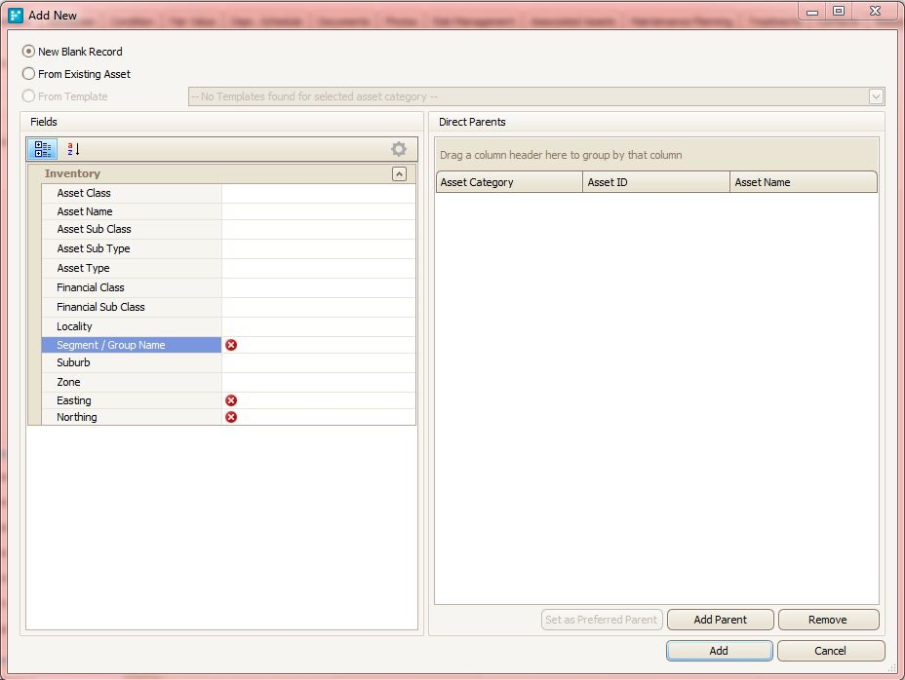
- Choose the drop-down menus (where applicable) to fill up the missing data and proceed filling up other categories if required.
Once completed, add the record.
Create Road Elements
- Go to Road Elements (asset category) in the Navigation Window.
Similar to other asset categories, go to Add Record (Add New). - In the Add Record (Add New), ensure the button of 'New Blank Record' is switched on.
Key-in the Asset ID - For the new Road Element data to be added successfully, there is a minimum attributes that needs to be filled up (shown below as 'x').
Further explanation is found in IRIS Road Elements.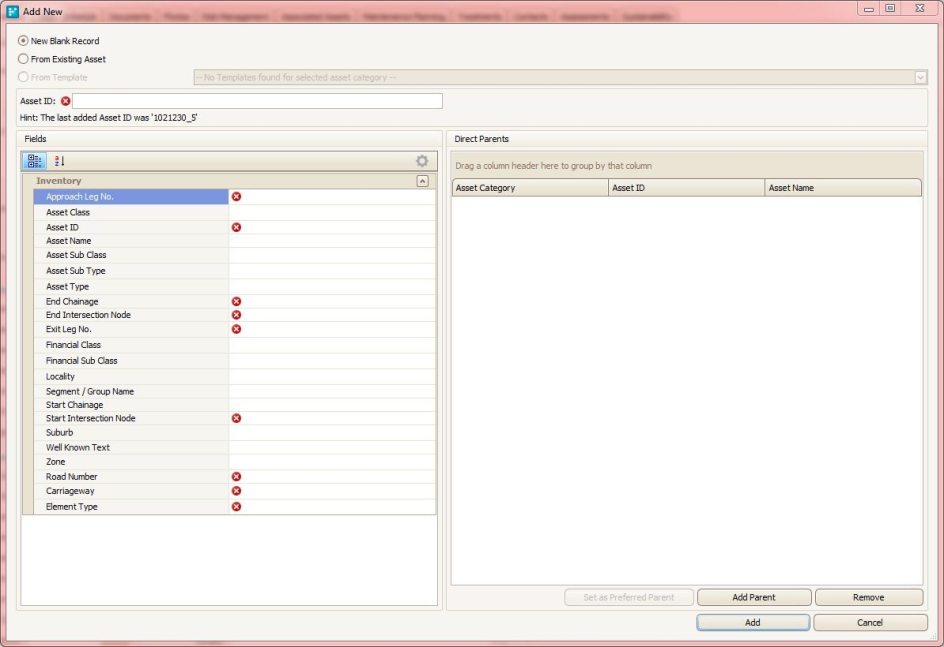
- For Approach and Exit Leg No. specifications, please refer to IRIS Segmentation Guidelines.
- Choose the drop-down menus (where applicable) to fill up the missing data and proceed filling up other categories if required.
Once completed, add the record.
Create Road Inventory (Roads)
- To add a New Road, go to Tool Bar and click on Add Record.
- In the Add Record (Add New), ensure the button of 'New Blank Record' is switched on.
Key-in the Asset ID. - For the new Road data to be added successfully, there is a minimum attributes that needs to be filled up (shown below as 'x').
Further explanation is found in IRIS Road.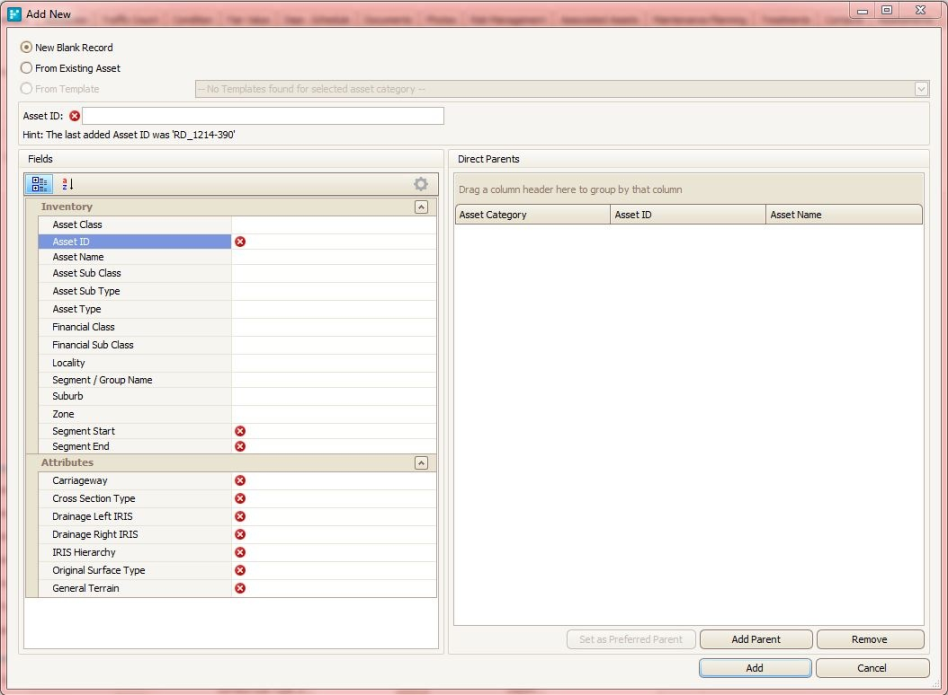
- Choose the drop-down menus (where applicable) to fill up the missing data and proceed filling up other categories if required.
Once completed, add the record.
Update Road Elements
- To update the Road Elements, go to Add Record (Add New).
- A new dialog box pops up and at the top of the box, choose From Existing Asset.
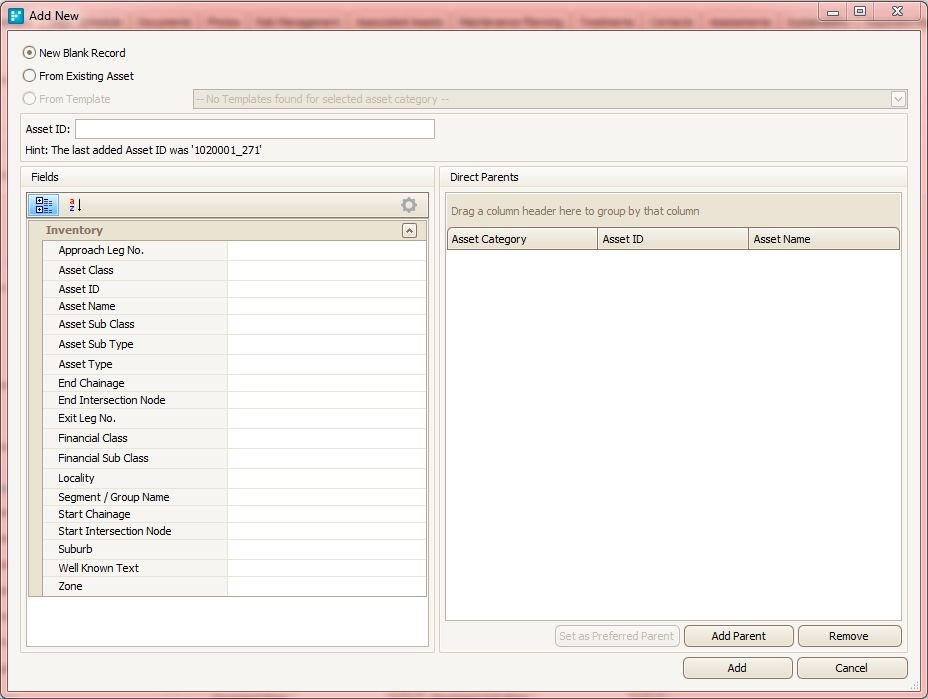
- Once clicked Existing Asset, Advanced Asset Search dialog box will appear. Hit the Search button and list of assets would be released.
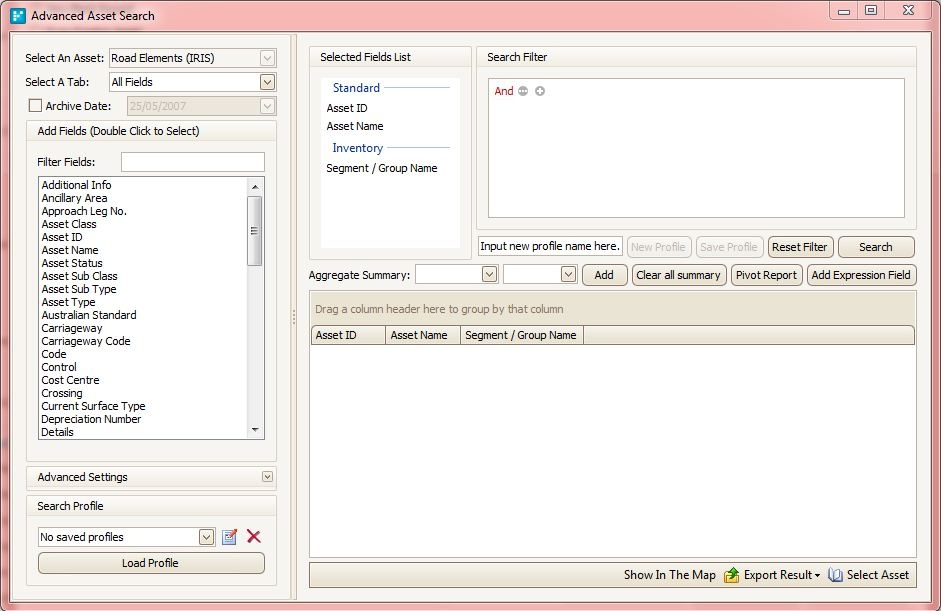
- In the list, the user could choose one or multiple assets. Then, choose Select Asset.
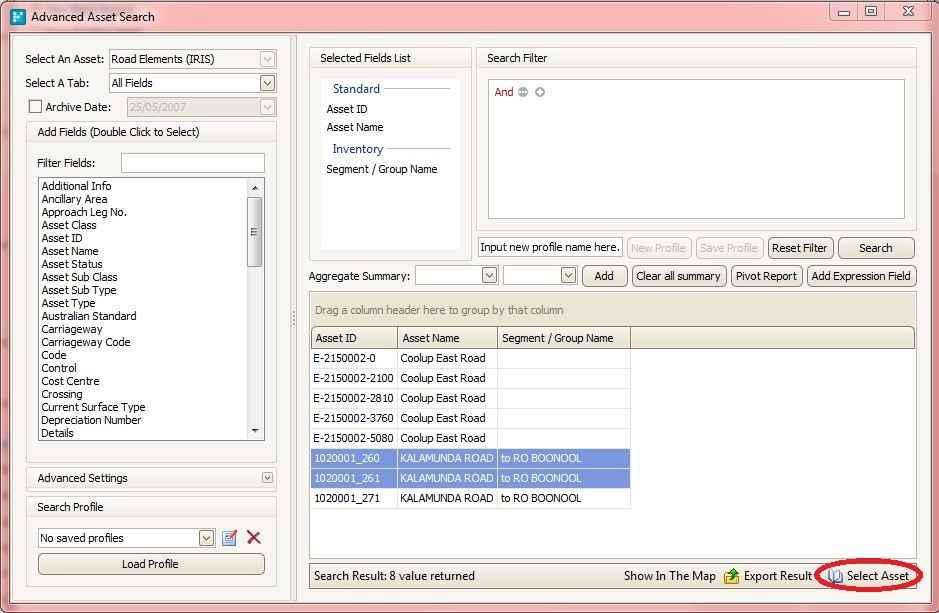
- Fill the compulsory (Refer to Create Road Elements) and other necessary details. Then press Add
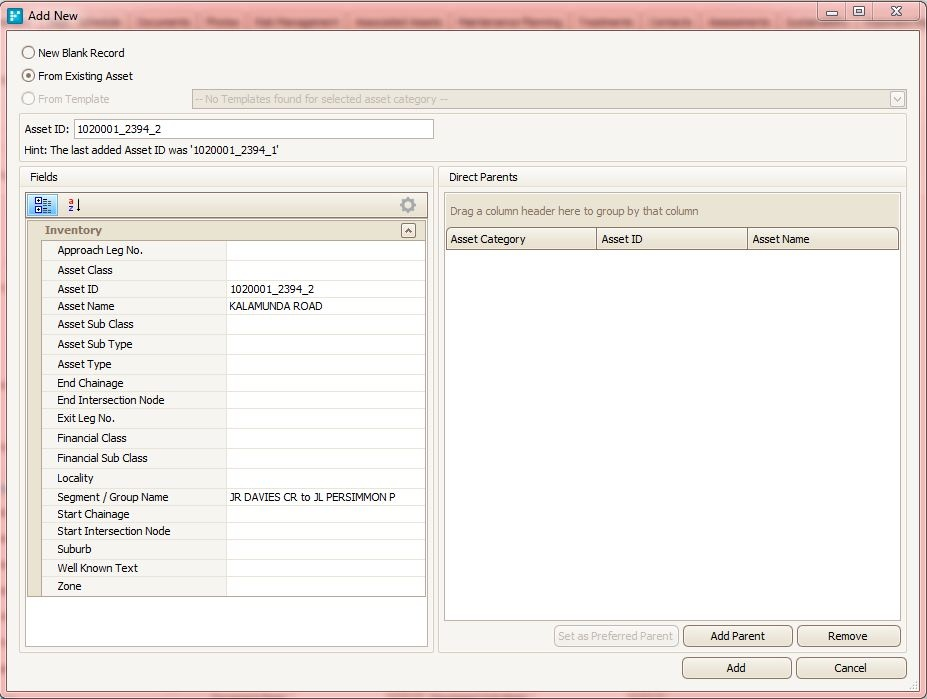
- For Road Elements, the element sequence number must be in correct order. When a road element is split, the sequence number must change accordingly.
Add Pathway
To add pathways, go to the Footpaths category in the Navigation Window.
The process of adding the footpaths is similar to adding New Road elements (refer to Create Road Elements section).
